Preface
The goal of this post is to customize the Yocto reference distribution, Poky to create a bootable image for the Raspberry Pi4. This involves aspects of what is often termed as “board bring-up”, specifically adapting the build system for new hardware. And will also cover cross-compilation.
Choosing the Raspberry Pi4 as the target hardware for this post is deliberate decision rooted in how wide spread the use of this board for prototyping and the fact that there is already a Yocto BSP layer for it.
Although the yocto project does provide a reference distribution called Poky, it does not include official support for Raspberry Pi boards out of the box. Instead this support is provided through a separate BSP (board support package) layer that can be included as a layer for poky. This post which is the final part in a series of post, is building upon previews topics and extend the creating of an image form poky as it was covered in Building a Poky (Yocto Project) Image for QEMU.
I will be using Ubuntu 24.04.2 LTS, and will have about 100G of free space, and the walnascar Yocto version.
Prerequisites
We will start by creating a directory which will be used for keeping the repositories and for building the image.
Install required packages:
sudo apt install liblz4-tool gawk wget git-core diffstat unzip texinfo gcc-multilib build-essential chrpath socat libsdl1.2-dev xterm
mkdir ~/raspberry
cd ~/raspberry
Disable app armor temporary:
Getting Poky, the Yocto reference distribution
Poky is the actual Linux distribution it will be used for configurations, it will include other layers into it, and will be responsible for the build of the image.
We will clone it inside of the ~/raspberry directory:
git clone git://git.yoctoproject.org/poky -b walnascar ~/raspberry/poky
Note that I am using the walnascar branch, and all other repositories I will be cloning must use the same branch as it is the Yocto version.
Getting the raspberry pi layers
As mentioned The Raspberry pi4 isn’t part of the reference BSP layers available as part of the poky reference repository and so we will be getting it separately.
Go to OpenEmbedded Layer Index and pick walnascar as the branch and perform
a search under Machines using raspberrypi4 keyword.
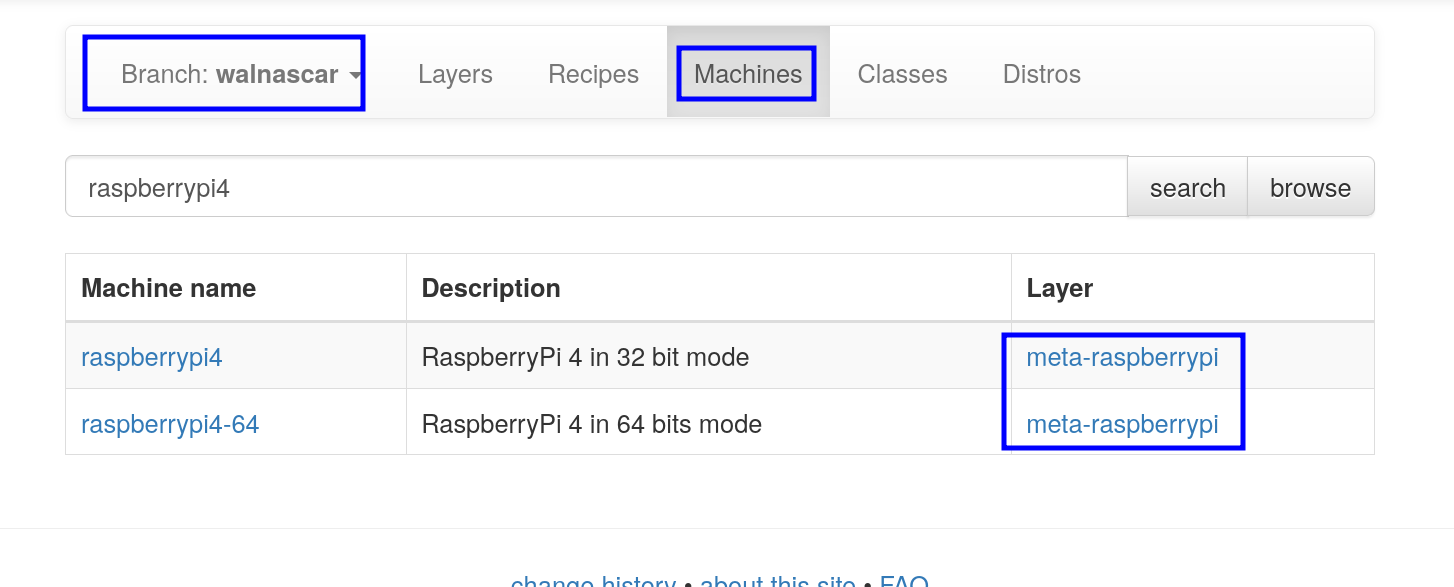
Pressing the links for the layers(meta-raspberrypi) will provide with the git repository address which is at git://git.yoctoproject.org/meta-raspberrypi so it is also cloned along side poky with the same walnascar branch:
git clone git://git.yoctoproject.org/meta-raspberrypi -b walnascar ~/raspberry/meta-raspberrypi
Getting the dependencies for the meta-raspberrypi layer
The layer meta-raspberrypi itself might have its own dependencies(other layers) that we will need to look at and for that we can look at the ~/raspberry/meta-raspberrypi/README.md and more specifically at the “Dependencies” section
## Dependencies
This layer depends on:
* URI: git://git.yoctoproject.org/poky
* branch: master
* revision: HEAD
As a side node walnascar version has only the poky as its dependence meaning there is no other layers that need to be included, but in the past while using the “zeus” version I came across a README.md file that had:
Note that not only there was a need to clone meta-openembedded but there was a need to include specific layers (meta-oe…) it provides.
Configuring Poky to build an image for raspberrypi4
Including the extra layers for raspberrypi4
It is not enough to download all the layers required for building the Raspberry pi4 image it is necessary to include them into the poky build.
- We will start by creating a build directory inside of ~/raspberrypi by sourcing oe-init-build-env
. poky/oe-init-build-env build
This will a build directory along side the two repositories we cloned(and shell will switch to the build dirctory):
drwxrwxr-x ./
drwxr-xr-x ../
drwxrwxr-x build/
drwxrwxr-x meta-raspberrypi/
drwxrwxr-x poky/
- Inside of the build directory we will list the current layers for poky to include:
bitbake-layers show-layers

- In order to add meta-raspberrypi layer we will execute form the build directory:
bitbake-layers add-layer ../../meta-raspberrypi/
Now we can verify they layer was added by listing the layers again
 This list reflects the sate at: ~/raspberry/build/confg/bblayers.conf
This list reflects the sate at: ~/raspberry/build/confg/bblayers.conf
To complete for reference the initial note I made regarding the meta-raspberrypi dependencies with the older Yocto zeus version, I should note that I did not include the entire meta-openembedded repository rather I used the specific dependence layers.
bitbake-layers add-layer ../meta-openembedded/meta-oe
bitbake-layers add-layer ../meta-openembedded/meta-python
bitbake-layers add-layer ../meta-openembedded/meta-multimedia
bitbake-layers add-layer ../meta-openembedded/meta-networking
Setting local.conf
We start by looking at the lease of boards(BSP) supported by the meta-raspberrypi
repository to verify that raspberrypi4 is supported by listing the files inside of
~/raspberry/meta-raspberrypi/conf/machine
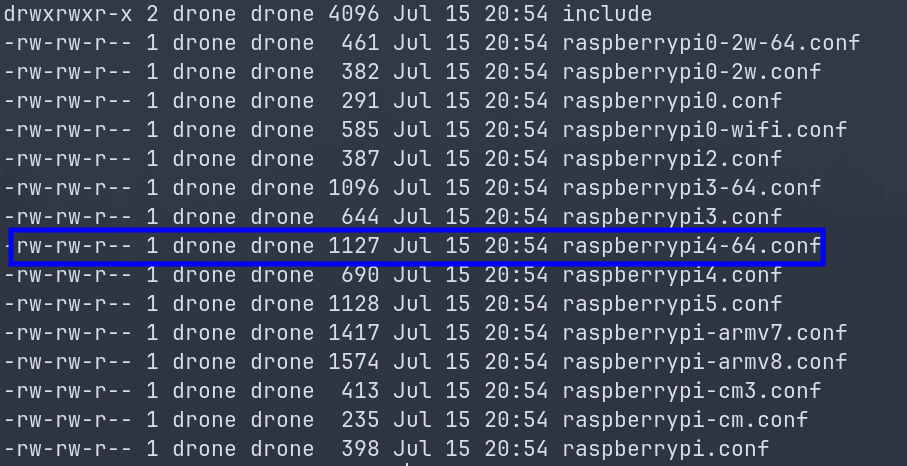
I will pick raspberrypi4-64.
I will edit ~/raspberry/build/conf/local.conf and set my machine as
MACHINE = "raspberrypi4-64"
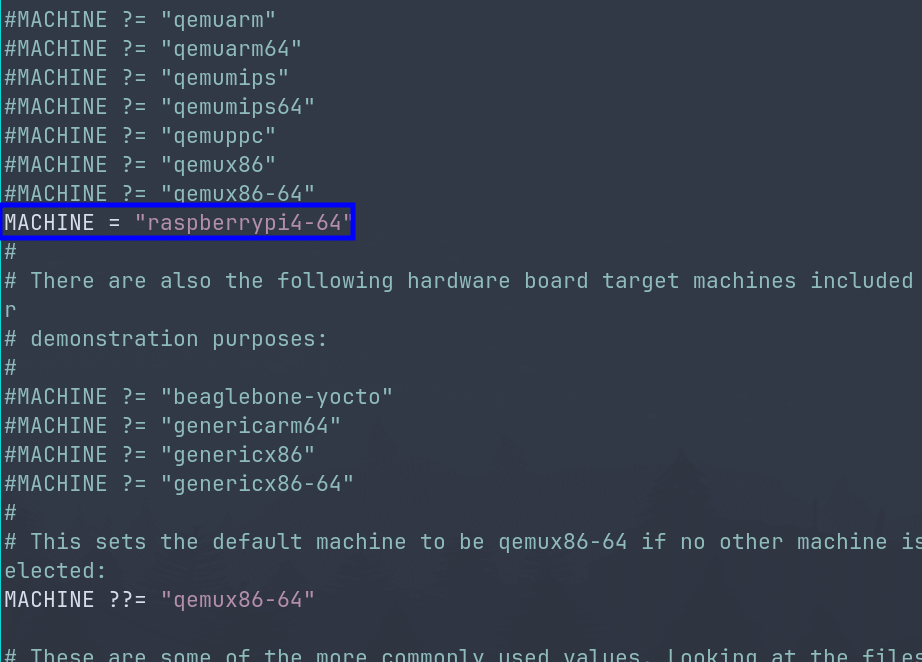
Enabling UART(optional)
Raspberrypi3(not sure about raspberrypi4) does not have the UART enabled by default, to enable it I just append to the end of the ~/raspberry/build/conf/local.conf file:
Building the image
It is finally time to build the image for raspberrypi4. Going back to the README.md file that is provided by meta-raspberrypi, we can look at the “Quick Start” section:
The name of the recipe to create the image is core-image-base. So from ~/raspberry/build/ we can execute(assuming we still have oe-init-build-env sourced):
bitbake core-image-base
Once that was done an error was encountered, regarding the restriction of a license:
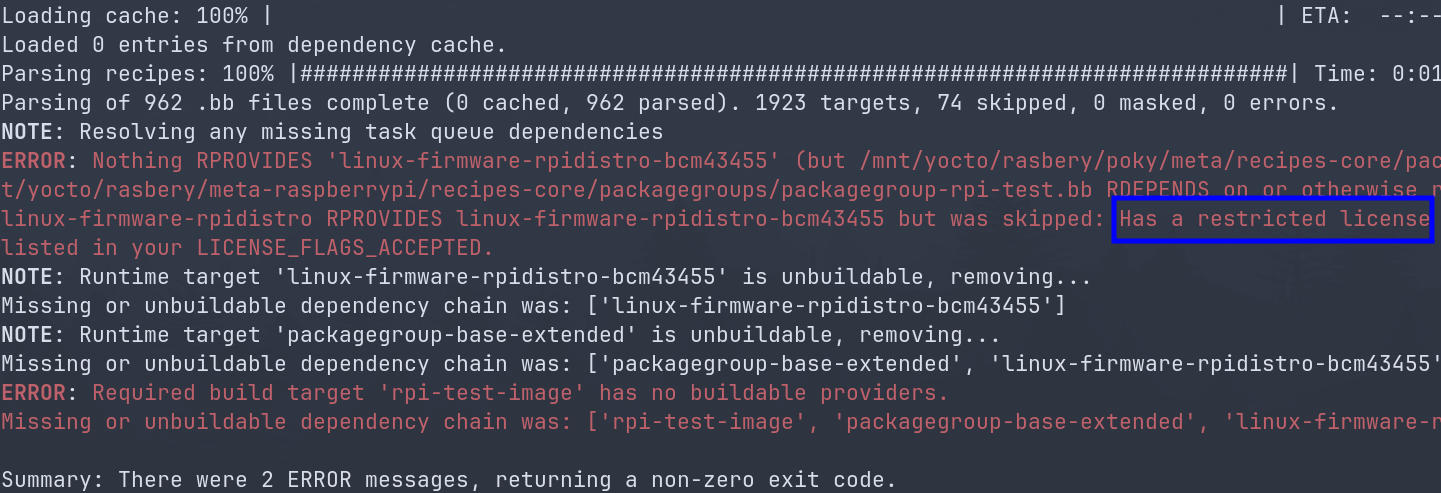
The fix is to accept the restricted license as part of the build(which is perfectly fine in the scope of this post). To do so we will append to the end of local.conf
LICENSE_FLAGS_ACCEPTED += "synaptics-killswitch"
Which should resolve the issue and you should be able start building.
Note that bitbake is pulling a lot of repositories for this build, you might see warning about looking for another mirror. If bitbake completely fails to fetch source, run the above command again.
And Once the build is complete you will get a summary that should show all tasks succeeded.
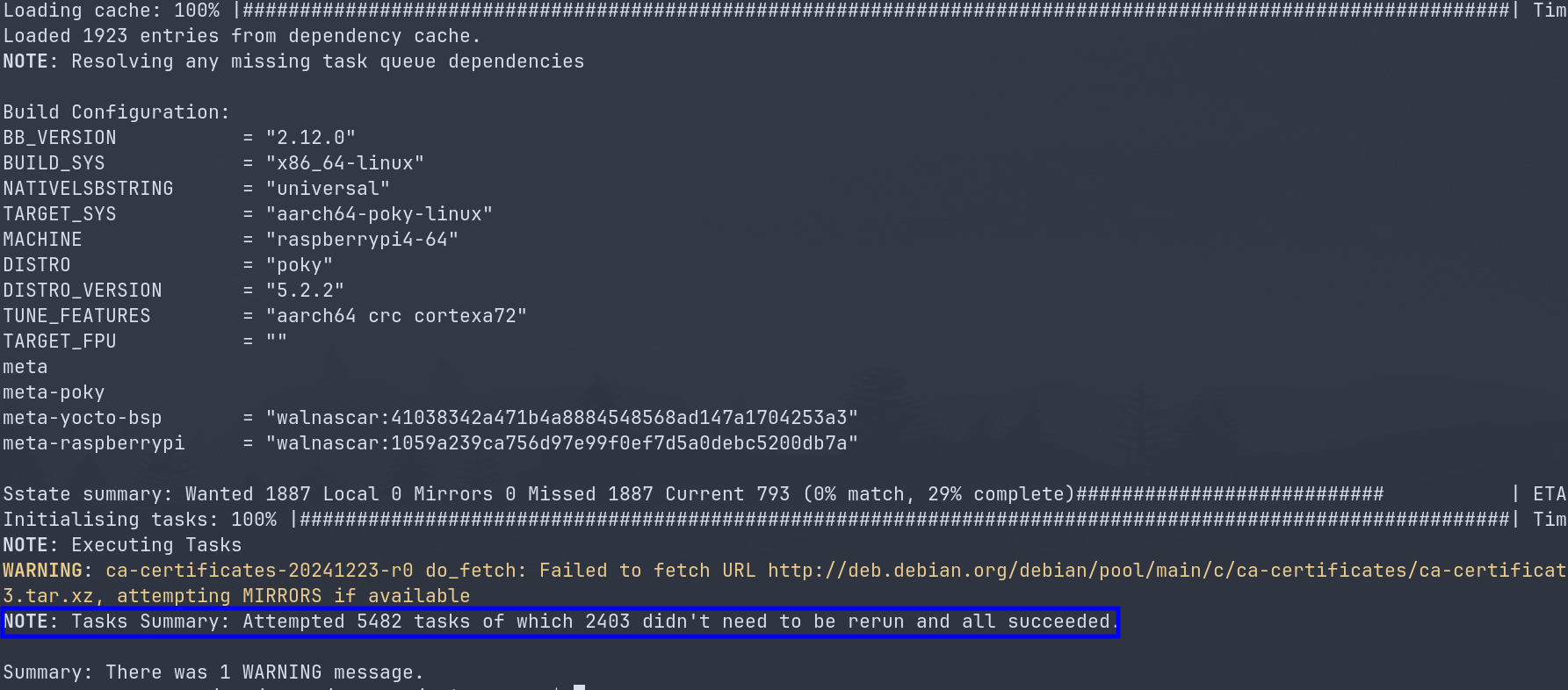
Flashing the image to SD card
All of the artifacts form the build will be at: ~/rasbery/build/tmp/deploy/images/raspberrypi4-64 with raspberrypi4-64 being the architecture we picked for the build. It will have
- .dtb: which are device tree blobs, which describe the hardware configurations of the Raspberry pi and any potential peripherals.
- .dtbo: Are “overlays” that can be loaded at boot time to enable and modify specific hardware components.
- Image-: Are the compiled Linux kernel.
- .ext3: The root file system, the actual operating system(applications, libraries…).
- modules-: comprised archive with all the kernel modules(*.ko)
- bootfiles directory: Often contains Raspberry pi bootloader components.
- core-image-base-raspberrypi4-64.rootfs.wic.bz2: This is the compassed disk image that contains the entire bootable system(bootloader, kernel, device tree, and rootfs), correctly laid out for n SD card. This is the primary file we will be using in the scope of this post
- First we will decompress the image file:
bunzip2 -c core-image-base-raspberrypi4-64.rootfs.wic.bz2 > core-image-base-raspberrypi4-64.rootfs.wic
- Next insert the SD card into your PC and using lsblk find it, after you do execute
sudo dd if=core-image-base-raspberrypi4-64.rootfs.wic of=/dev/sde bs=4096 status=progress && sync
- Insert the SD card into the Raspberry Pi4 and it should boot with the image we created.
Creating SDK for cross compilation
Yocto/Poky is a great tool when you need to build an entire operating system image, but it becomes highly impractical for iterative application development. Compiling your application by modifying BitBake scripts and rebuilding the entire image, even for minor changes, is significantly slower than compiling directly with a compiler. The overhead becomes even greater for a completely new application, which requires a substantial amount of Yocto-specific work to be properly integrated into the build system. Not to mention that each development iteration would necessitate flashing an entire new image to your device, which is simply not a practical workflow.
It makes much more sense to develop the application locally, and test it just by dropping it on the embedded device, the same way you would when you are developing on you PC.
However, developing directly on an embedded device like the Raspberry Pi, is not practical, As the image for the device lacks compilation tools and even if we include those the CPU of the device is no match to a powerful multi core build server.
Furthermore, we can"t just compile code on our build server running Ubuntu 24.04.2 LTS, using its native toolchain as it will not match the architecture and it will link the executable with its own libraries which will probably differ from the ones used by the embedded device.
The cross-compilation toolchain is a set of tools that can run on your build server and produce binaries that are specifically designed to run correctly on your embedded device.
In order to build the sdk we will use the populate_sdk argument:
bitbake core-image-base -c populate_sdk
Once the build is finished successfully the sdk should be located at ~/rasbery/build/tmp/deploy/sdk
We will need to install it on the build server where it will be used
sudo <name_of_toolchain>.sh
You will be asked a few details about the installation, and once done the installation will start.
Once it is done successfully, you will notice that path you will need to source in order
to go into the cross-compilation environment.

Cross compiling
In order to use it you will need to source its environment variables using the path we got at the end of the installation, E.g:
. /mnt/yocto/raspberry/poky/build/tmp/deploy/sdk/y/environment-setup-cortexa72-poky-linux
Once this is done you can check the value of $CXX and see it is defined with the cross compiler of the toolchain, by doing executing:
echo $CXX
With the expected value being, as an example :
Now in order to compile for the Raspberry Pi4 you can use:
$CXX hello_world.cpp
Then copy it onto the Raspberry Pi4 and it should work with no architecture or linking issues.